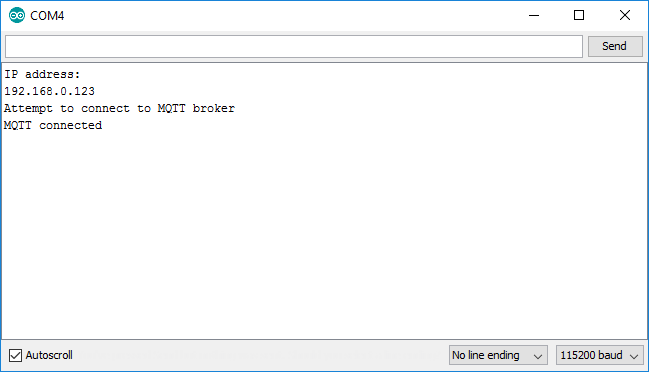Lesson 4 - ESP8266 MQTT Publish
The MQTT protocol is a lightwight publish-subscribe protocol which is very popular for IoT applications.
MQTT Brokers
In order for this protocol to work, there needs to be a server which routes messages between clients - in the MQTT, this server is known as a “broker”. It’s relatively easy to set up your own MQTT broker, but it’s even easier to use one of several publicly available free MQTT brokers.
For this tutorial we will use the free public iot.eclipse.org MQTT broker:
- address:
iot.eclipse.org - port:
1883(tcp),80(websockets)
MQTT Clients
Each client device which connects to an MQTT broker is asked to provide a unique client identifier. The broker uses this unique client identifier to track clients and push messages to them.
If a broker receives multiple connections with the same client identifier, it may choose to send messages to only one of them, even if they all subscribed to the same topic.
In general each physical device client should have a unique client identifier. Likewise, each running copy of a software client should have its own unique client identifier.
MQTT Topics
The main concept to understand in MQTT is “topics” - these are channels of information which clients can publish to or subscribe to messages from.
Topics in MQTT are organized in an hierarchy seperated by forward slashes, eg: iot_widgets/lightbulbs/light_88234323
For this tutorial, you should choose a random and unique topic root and then place all your topics underneath that, eg: vimal_22x7654/iot_widgets/lightbulbs/light_88234323. Since we are using a public MQTT broker, this will minimize the chances of your application interfering with someone else’s application
MQTT Messages
An MQTT message simply consists of a topic (string) and a payload (byte array). It is up to the clients to decide what conventions to follow for payloads, trading of message size and parsing speed for ease of human reading and debugging.
For this tutorial we will limit ourselves to sending MQTT messages which are exclusively short text strings.
MQTT Publish
Once a client device is connected to an MQTT broker, it can publish a message at any time by specifying the topic and payload. Note that multiple clients may all publish messages to the same topic.
For this tutorial, both our ESP8266 module and our webpage will publish messages to topics.
MQTT Subscribe
Once a client device is connected to an MQTT broker, it can also subscribe to a topic by specifying the topic and a callback function which will eb run every time someone publishes a message onto the topic.
Note that multiple clients may all subscribe to the same topic, in which case when a message is published to that topic, it will be received by all clients.
For this tutorial, both our ESP8266 module and our webpage will subscribe to topics and run code when a message is received.
MQTT Wildcards
If a client subscribes to a topic ending in a wildcard “/*”, then it will receive messages sent to all matching subtopics. For example if a client subscribes to iot_widgets/lightbulbs/* then it will receive messages published to iot_widgets/lightbulbs/light_88234323 and iot_widgets/lightbulbs/light_92365477 topics.
We will not be using wildcard topics in this tutorial.
Include PubSubClient
In order to use the MQTT-compatible Arduino PubSubClient library, we first need to #include a reference to the library and then create a client instances for both the WiFi connection and the MQTT connection.
Near the top of your sketch immediately underneath all of the existing #include lines, add the following:
// MQTT
#include <PubSubClient.h>
PubSubClient MQTT_CLIENT;Create a reconnect() function
Network connections are not always perfectly reliable - they sometimes get accidentally disconnected which means all network-aware code should be capable of reconnecting as necessary.
Because we may have to connect and reconnect to our MQTT broker multiple times, let’s create a new function which will do that for us.
Between the setup() and loop() functions, add the following new function:
// This function connects to the MQTT broker
void reconnect() {
// Set our MQTT broker address and port
MQTT_CLIENT.setServer("iot.eclipse.org", 1883);
MQTT_CLIENT.setClient(WIFI_CLIENT);
// Loop until we're reconnected
while (!MQTT_CLIENT.connected()) {
// Attempt to connect
Serial.println("Attempt to connect to MQTT broker");
MQTT_CLIENT.connect("<your_random_device_client_id>");
// Wait some time to space out connection requests
delay(3000);
}
Serial.println("MQTT connected");
}Note: Be sure to replace <your_random_device_client_id> with a randomly chosen identifier for your device, like esp8266_4562234
Update loop() to reconnect and publish a message
Our old loop() simply blinked an LED, but now we need it to be a bit smarter. Specifically every 5 seconds, let’s have it do the following:
- Check if it’s connected to the MQTT broker and reconnect if necessary
- Publish a message to a topic
Replace the existing loop() function with the following:
// This function runs over and over again in a continuous loop
void loop() {
// Check if we're connected to the MQTT broker
if (!MQTT_CLIENT.connected()) {
// If we're not, attempt to reconnect
reconnect();
}
// Publish a message to a topic
MQTT_CLIENT.publish("<your_random_topic_root>/iot_tutorial/from_esp8266", "Hello world!");
// Wait five seconds
delay(5000);
}Note: Be sure to replace <your_random_topic_root> with a unique randomly chosen root name for this tutorial, eg: iot_tutorial_6645393
Test your sketch
Before we proceed, make sure your code looks like this except with the right values for the following substituted in:
<your wifi access point name><your wifi access point password><your_random_device_client_id><your_random_topic_root>
Download your sketch and open up the serial monitor - you should see log messages once you have connected successfully to the MQTT broker. Also your ESP8266 module should be publishing a message to the MQTT broker every couple seconds on the topic <your_random_topic_root>/iot_tutorial/from_esp8266.